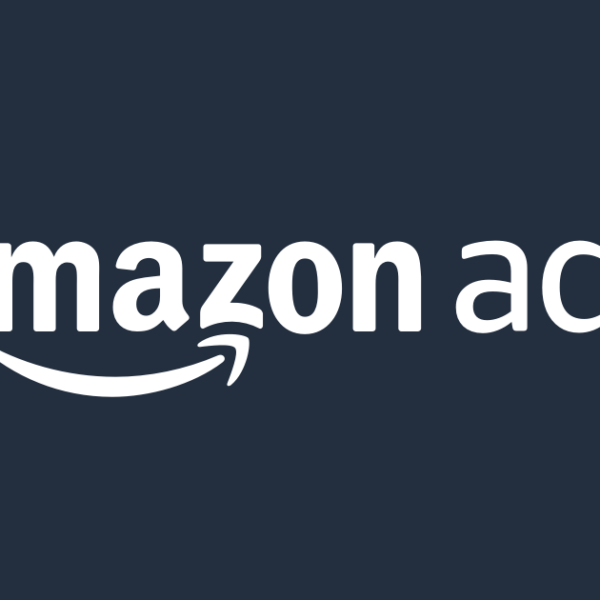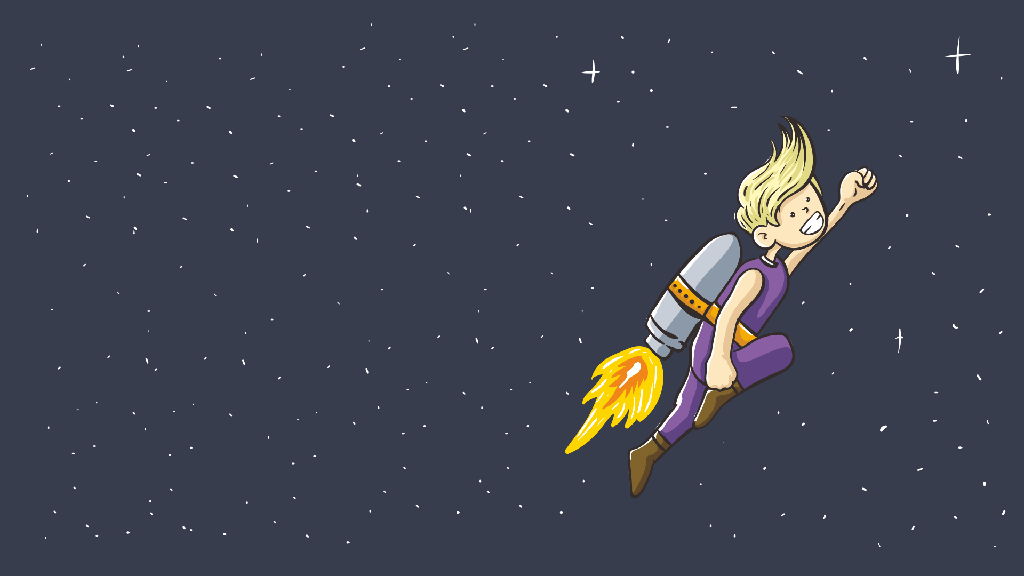With millions of products competing for attention on Amazon, mastering keyword research and having the right tools are your tickets to standing out in the crowded marketplace and attracting the right buyers.
In this article, we’ll explore some of the best Amazon keyword research tools and their features so you can choose the one that’s right for your business. We’ll also share our best practices for finding keywords to increase your sales at a reasonable ACoS.
Top 10 Amazon Keyword Tools + How to Use Them
1. Helium10 – Cerebro
Cerebro by Helium 10 is a tool that lets you analyze competing products to discover which keywords they are ranking for.
Here’s how it works:
Step 1: Choose your marketplace
Step 2: Insert your top competitors’ ASINs
Add at least 6-10 for the best results.
Step 3: Run a keyword search
This will show you all the keywords your 6 -10 competitors are ranking for.
Step 4: Filter
You only need to focus on the three filters:
1. Competitors Rank Average: This shows the average ranking position for each keyword. Since higher-ranked keywords are more relevant, we’ll set this filter to show organic results from a minimum of 1 and a maximum of 30.
2. Ranking Competitors: We also want to avoid keywords with only one or two competitors ranking, ideally you want at least 60% of your competitors to be ranking. For instance, if you have 7 competitors, set your filter to a minimum of 4.
3. Search Volume: We want to focus our efforts on keywords with good traffic. So, set a minimum threshold of 200 searches per month.
2. Sonar
Aside from being free, what sets Sonar apart is its exclusive focus on keywords associated with ASINs ranking on the first page of Amazon search results.
This targeted approach ensures you receive only the most relevant and high-performing keywords.
Here’s how to use it:
Step 1: Add a seed keyword
To get keyword recommendations from Sonar, you need to add a seed keyword. You can either use the most relevant keyword for your product or your current best-performing keyword.
Step 2: Download your keywords
At the end of your search, Sonar provides a list of relevant keywords categorized by volume and ASIN targets you can use for your campaigns.
3. Tool4seller Extension
The Tool4seller extension helps you discover what keywords your competitors are using and what converts best. It gives you data on search volume, competition, and PPC bid suggestions for chosen keywords.
Here’s how to use it for free:
Step 1: Download the extension
You can download it from either Google Chrome or Microsoft Edge.
Step 2: Select the product
On Amazon, go to one of your competitors’ pages, enable the extension, and click keyword research.
Step 3: Choose your match types or ad types
Tools4seller displays the various match types or ad types from which the keywords are sourced. To exclude any particular type, click on it, and it will be removed.
For example, if you want to remove keywords from sponsored brands, simply select the “SB” icon.
Step 4: Filter
In each column, focus on the following:
- Search Volume: Aim for a high search volume, ideally 200 or more.
- Competitors ASIN: This metric reveals how many ASINs compete for that keyword. Less competition is better, so look for lower numbers.
- Organic Rank and Sponsored Rank: Since most sales occur on the first page, ensure your keywords rank there.
Step 5: Export
Download the results and begin testing your keywords.
4. Keyword Tool Dominator
Keyword tool Dominator is a simple tool for finding thousands of keywords directly from Amazon in real-time.
Here’s how to use it:
Step 1: Set the mode
The dominator offers three keyword search modes:
1. Normal Mode: phrases starting with the seed keyword.
2. Precise Mode: keywords containing the seed keyword within the phrase.
3. Broad Mode: keyword phrases containing the seed keyword anywhere in the phrase.
Each mode serves different purposes. For a comprehensive approach, use all three modes for the same keyword.
For example, when using the seed keyword “sand,” the following shows:
Step 2: Add your seed keywords.
Conduct searches using normal, precise, and broad modes for each seed keyword.
Step 3: Get more searches using wild cards
Add the (*) symbol at different positions within your seed keyword to use what’s called the ‘Wild Card Technique’.
This prompts Amazon’s search algorithm to fill in the blanks and gives you a broader range of matching keyword suggestions. It’s a handy way to uncover valuable terms that might be missed with regular searches.
Step 4: Results
Clean the keyword list by unchecking irrelevant keywords. Sort the list by rank and download the relevant keywords.
5. Keywordtool.io
Keywordtool.io uses Amazon’s search suggestion feature to generate hundreds of long-tail keywords in seconds. With the free version, you can access over 750 long-tail terms.
Here’s how to use the tool:
Step 1: Choose a marketplace
Step 2: Select Product Category
Step 3: Insert a seed keyword
Step 4: Export keywords
You can download the keywords generated as a CSV file or export them directly to Excel.
You can also save them to your keywords basket for further research.
6. Keyword Scout
Keyword Scout allows you to reverse-search multiple ASINs to discover the keywords that competing products use and the ones that they rank for.
Here’s how to use it:
Step 1: Select your marketplace
Step 2: Search for a seed keyword or a competitor ASIN
Step 3: Filter
After getting your list of keywords, you can use these filters to remove ones that are not relevant to your product.
1. Exact Match: This gives you search terms that customers use when searching for similar products.
2. Word Count:. For long-tail keywords, you can set a minimum of 4 words and a maximum of 7.
3. Organic Rank: Aim for keywords where your competitors rank on the first few pages of Amazon, so set a limit of 1 minimum and 10-30 maximum.
Jungle Scout also allows you to save these filters so you don’t have to manually input them for every keyword research.
Step 5: Export relevant keywords
Click the Download CSV button to save your final list of keywords as a CSV file.
7. Viral Launch
Viral Launch’s main benefit over other keyword tools is its ability to provide up-to-date search volume estimates. This allows you to access keywords that are currently working for your competitors.
Here’s how to get started:
Step 1: Input your seed keyword
Go to keyword research and input the main keyword for your product.
Step 2: Filter category
With Viral Launch, you can narrow your results by including terms from specific categories only. Click “Filter Categories” in the top right section to do this.
Step 3: Sort & select
You can sort by relevance to quickly identify the most relevant keywords for your products. It is rated on a scale from 0 to 1000.
other sellers use a particular keyword in their listings.
A low score suggests that competitors are already using that keyword heavily while a high score indicates that there’s room for growth.
Step 5: Save results
After sorting, you can copy unique keywords or all phrases from your search or, you can download the results as a CSV file.
8. Ahrefs
Ahrefs Amazon Keyword Tool gets its data by studying the browsing habits of real Amazon users.
By analyzing user behavior, it gives you a more accurate picture of the keywords your customers are searching on Amazon.
Here’s how to use the tool:
Step 1: Find Keywords
Insert a seed keyword relevant to your product, select marketplace, and click the Find Keywords button.
Step 2: Filter
Use the inbuilt filters to refine by monthly search volume, clicks, and more.
Remember to aim for a high search volume, ideally 200 or more.
You can also remove irrelevant keywords by using the “Exclude” feature. And if you sell in more than one marketplace, you can sort the keyword list by Global Volume.
Step 3: Save and export your best keywords
You can save your keywords into lists for easy management or export them.
9. Keysearch
Keysearch combines Amazon’s search suggestions and Google’s search volume data to provide relevant keywords that your potential customers are using.
Step 1: Find Keywords
Insert a seed keyword relevant to your product, select marketplace, and click the Search button.
Step 2: Review Keywords
After your search, you’ll get a list of keywords that are related to your seed keyword. You can download this list or continue to filter, depending on whether it meets your keyword needs.
Step 3: Filter
You can use any of the 6 filters below to make your list more relevant to your needs.
- Keyword: This allows you to get all the key phrases containing a particular word.
- Negative Words: This removes all the key phrases containing a particular word.
- Number of words: You can choose how long your key phrases should be. This is especially useful for optimizing listings without exceeding the character-limit.
- Search Volume: Aim for a high search volume, ideally 200 or more.
- CPC: You want to have a mixture of high CPC and low CPC keywords.
- Score: This is Keysearch’s rating of a keyword based on volume and the possibility of it getting you a sale. The higher the score, the better the keyword.
10. SellerApp
SellerApp’s keyword research tool allows you to collect thousands of traffic-driving keywords in seconds. You can also use its advanced filters to check the estimated Amazon keyword search volume and rankings of up to four ASINs in one search.
Here’s how to use it:
Step 1: Input seed keyword
Type in the main keyword in the search box. You can also select a category.
Step 2: Review keywords
Like many keyword tools, SellerApp provides a list of relevant keywords that you can export instantly or filter.
Suggested Filters:
- Est. Search Volume: Minimum of 2000 and Maximum of 5000.
- CPC: Maximum of $2 or whatever is your category average.
- Relevancy Score: Set to high for highly targeted keywords.
- Conversion rate: Use your product’s category average or somewhere around 10%.
Step 3: Save
When you’re done editing your keyword list, you can export it as a CSV file or copy the keywords.
What Keywords Should You Use for Titles, Listings, and Back-end Search Terms?
Here’s a little guide to help you know what to do with the keywords you’ve found.
| Title | 2-3 Keywords with the highest search volume and high relevancy. |
| Bullet Points | Keywords with high or medium search volume with low CPC. |
| Backend Search Terms | Synonyms, acronyms, attributes of the product, top keywords in other languages, and other relevant terms. |
Best Practices for Keywords for Amazon Ads
When it comes to PPC keywords, most sellers rely on suggested keywords, keyword research tools or simply guessing what customers would search for. But that’s not all there is.
In this section, we’ll share 7 of our best keyword research strategies to help you find more high-performing keywords.
1. Top Search Terms Report
Amazon’s top search terms report is a list of best-performing keywords ranked by search volume. The keywords here are actual customer searches that are relevant and sometimes can’t be found on research tools.
To get started, go to Search Analytics under Brand Analytics and select Top Search Terms Report.
Next, input relevant phrases you want to filter by. For example, if you’re selling a toddler’s potty training stool, input the term “step stool toddler.”
Each term comes with a search frequency rank. The smaller the rank number, the bigger the search volume.
2. Keyword Harvesting
Keyword harvesting involves extracting profitable search terms that you’re not targeting directly from broad, phrase, and auto campaigns.
To do this, you need to log into campaign manager, head to the measurement & reporting section, and open your sponsored ads reports.
Next, create a search term report for the last 30 days. Once it is ready, download and import it onto a Google sheet.
To identify which search terms to use in your Amazon ads, you should filter the list.
The most basic filter to use is 7-Day Advertised SKU Sales > $0
After that, you can also add filters for ACoS and clicks, but it’s optional. We generally advise people to add any sales-producing search term to their campaigns because you can always control spending later using bids.
Now that you have a list of search terms you want to add, you have to make sure that they’re not already in your campaigns.
Open up the targeting tab in the campaign manager and search each term to see if they exist already.
If a search term already exists in all match types, don’t bother adding it in again.
Once you remove all duplicates, you can add the remaining search terms to campaigns that advertise the same ASIN.
Harvesting can be very useful, but it also takes a lot of time. Especially when you have a large catalog.
To solve this problem, AiHello has created an automated keyword-harvesting tool that can automatically pull thousands of search terms from auto, phrase, and broad campaigns and insert them as Amazon PPC keywords into any ad group you’d like.
All you have to do is go to your source campaign (the one that produces the search terms) and decide which campaigns/ad groups will receive the end keyword, what match type it shows up in, and how many units sold are required for a transfer.
After hitting save, you’ll start to get dozens of new keywords every month for your ASINs and the software will adjust your bids to control spending.
3. Search Query Performance Report
The SQPR (also in Brand Analytics), gives you insights into the top search terms for your account. It allows you to see keywords where you have a higher conversion rate than your competitors.
In the SQPR, you filter by brand and ASINs, not search terms. For businesses with one or two ASINs, you can use the brand view or switch to the ASIN view if your product catalog is extensive.
You can see how well you’re performing on relevant keywords and then decide on which ones to invest your budget in.
If your share of sales is higher than your share of clicks for a keyword, that means you have an above-average CVR and will likely get more sales when you bid on that keyword. You’ll also rank higher for it since your sales velocity increases faster.
4. Keyword Planner
Google keyword planner works like regular Amazon keyword research tools, but it finds keywords based on Google searches.
You simply need to input your main keyword and you’ll get hundreds of relevant keywords you can bid on.
The good thing is that you’ll find keywords that may not appear in brand analytics or traditional keyword research tools.
But sometimes, depending on your category, you may not get any results.
5. Amazon Auto Suggest
When you input a keyword into the Amazon search bar, you typically receive around 10 suggestions with similar search intent.
You can save these keyword suggestions on an Excel sheet. Then using each suggestion as a seed keyword, you can repeat this process until you have enough keywords.
This strategy can help you discover hundreds of keywords with high search volume, as Amazon suggests them based on what people are searching for.
6. Ad Type Analysis
This strategy allows you to find high-performing keywords that you’re only using in SP or SB and duplicate them to make more sales.
You need to first check all the targets in each ad type. To do this, go to the campaigns tab and filter your campaigns by ad type. Then export the list of campaigns under each ad type.
Next, go to the targeting tab and filter by campaign. Put the campaign names for each ad type in to see their targets.
Once you export all the targets for each one separately, you can compare them in Excel and add all the high-performing keywords missing for each ad type.
To consider a keyword as high-performing, it should have 3 or more sales at an average or below-average ACoS.
These are good examples
7. Match Type Analysis
This method allows you to find keywords that are already performing well in one or more match types so you can duplicate them in others.
To get started, head over to your targeting tab under the campaign manager and filter targets by broad, phrase, and exact match.
Check if there’s any difference between the number of targets in each match type. Usually, having more targets in one match type means you can duplicate some keywords in other match types to get more reach.
You can also compare ACoS, CPC, and CVR for these keywords to see the top-performing match type and focus more on it.
Wrapping Up
Good PPC is a result of 2 things: Good keywords and good bids. If either of those things aren’t where they need to be, your ads will fail to get you a good return.
By leveraging these tools and techniques, you can find more profitable keywords and optimize your advertising efforts for better returns.